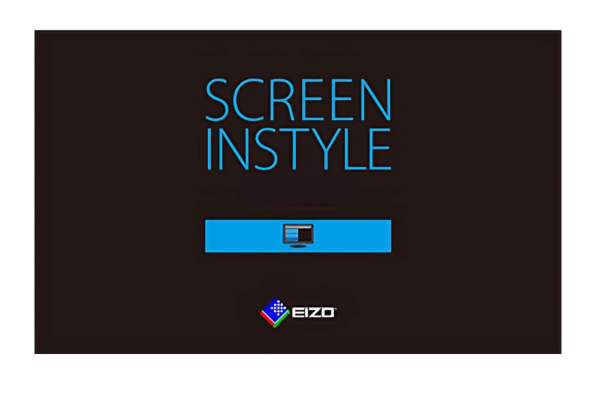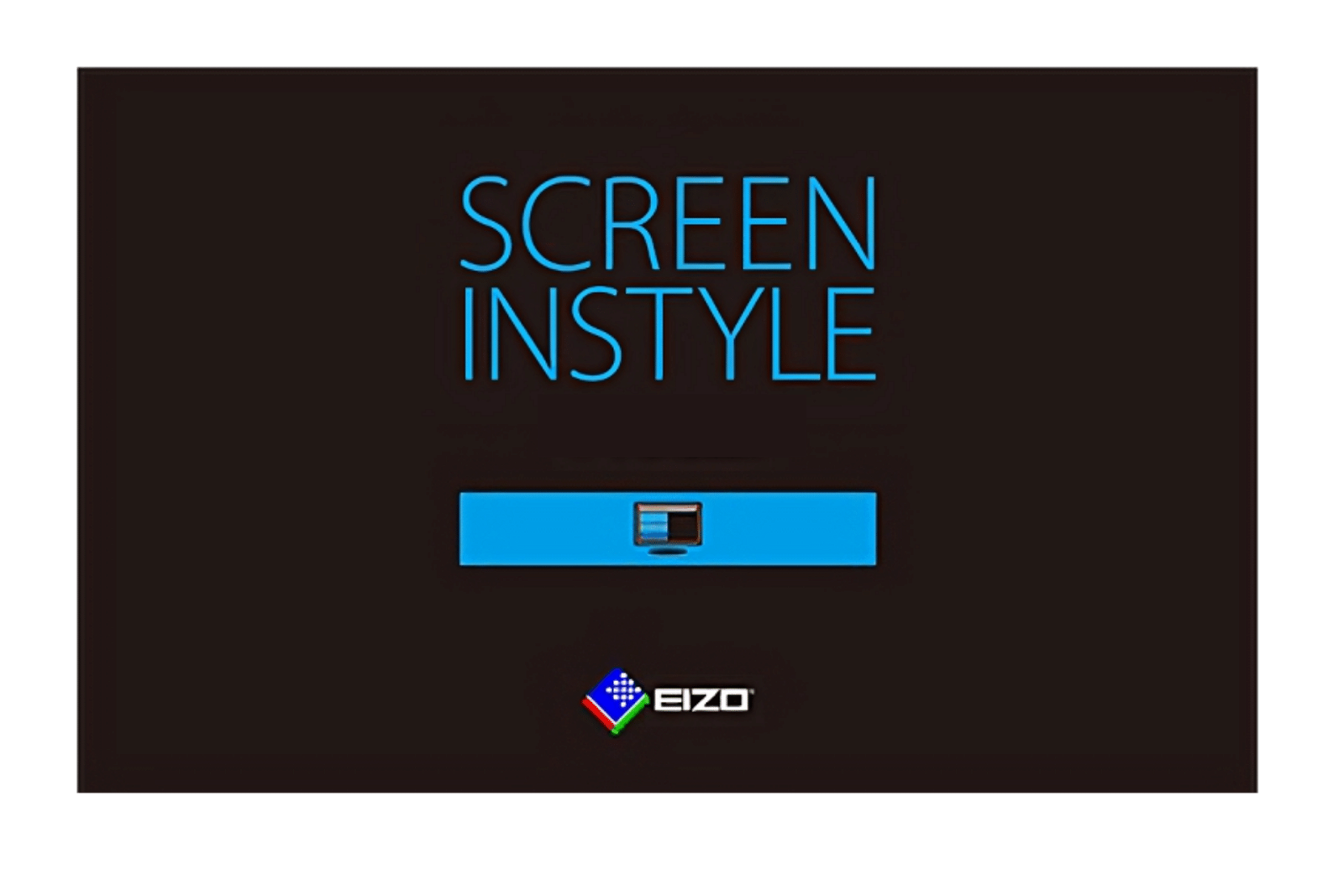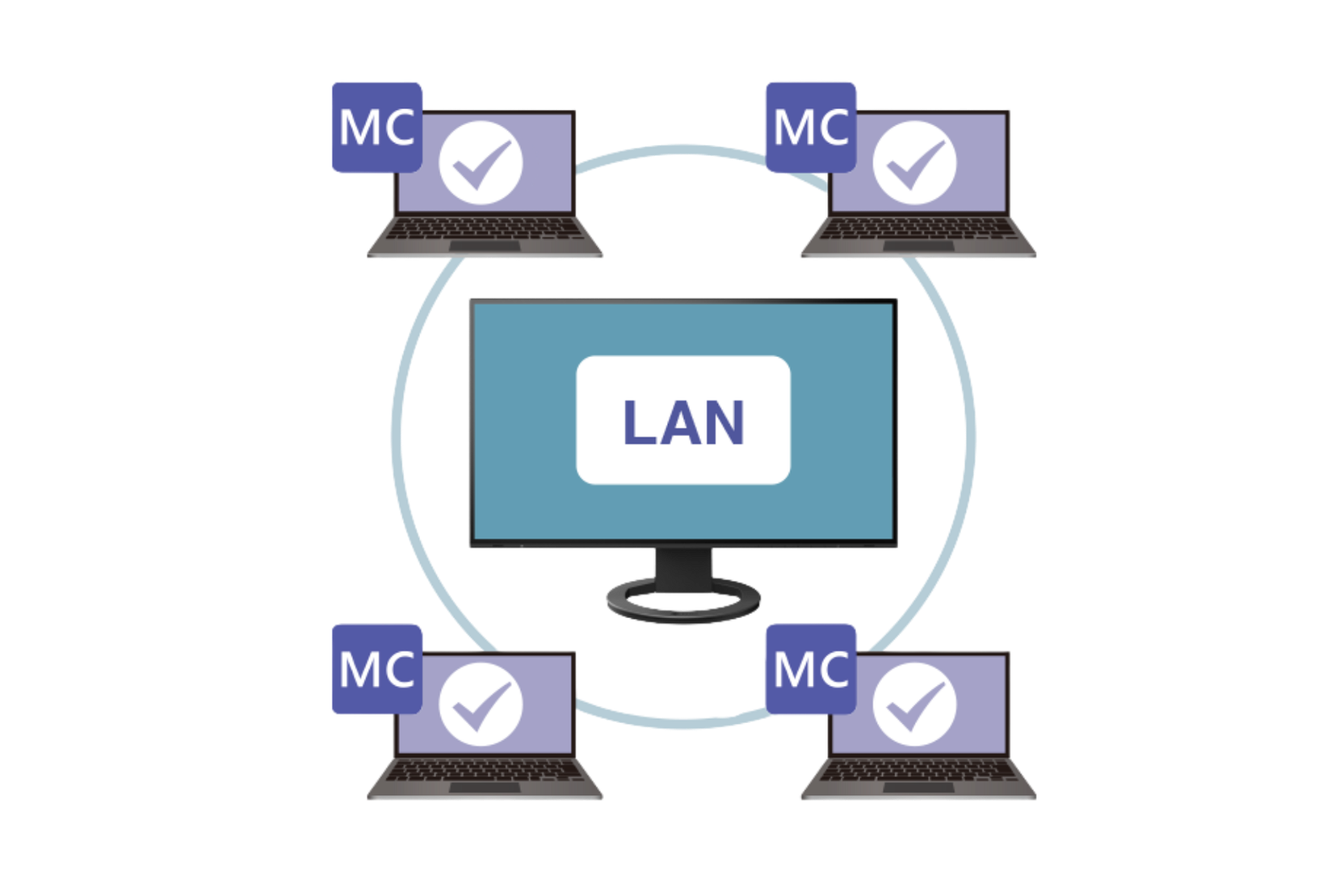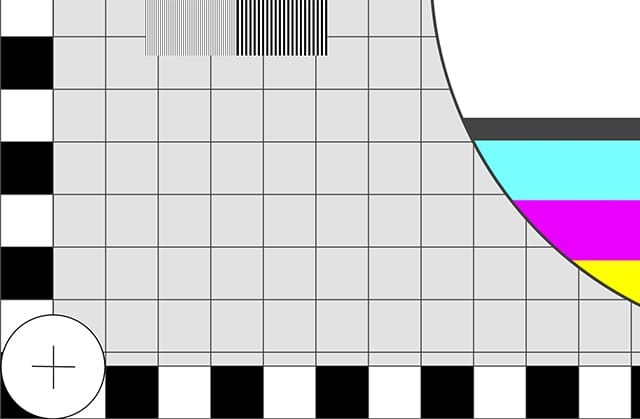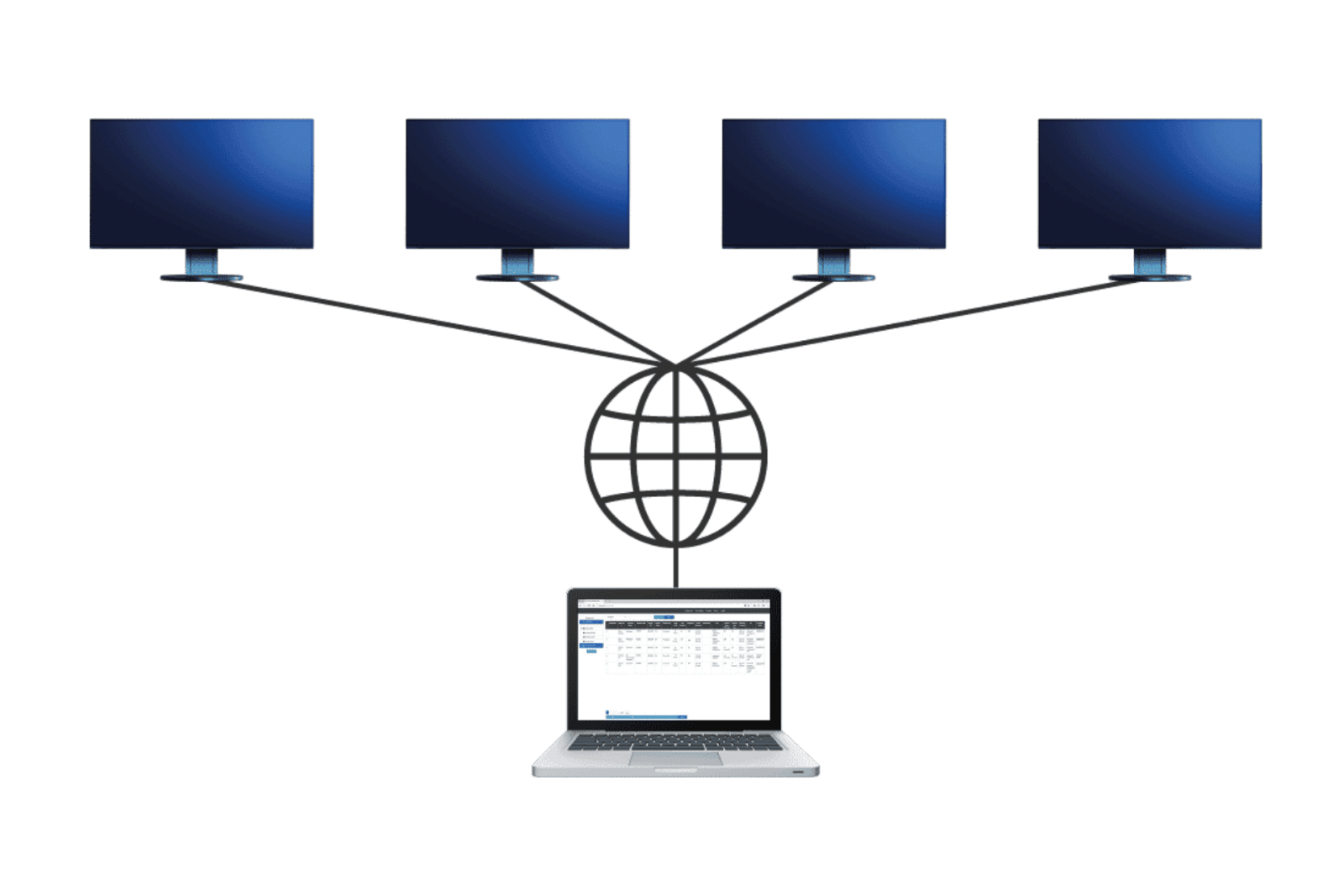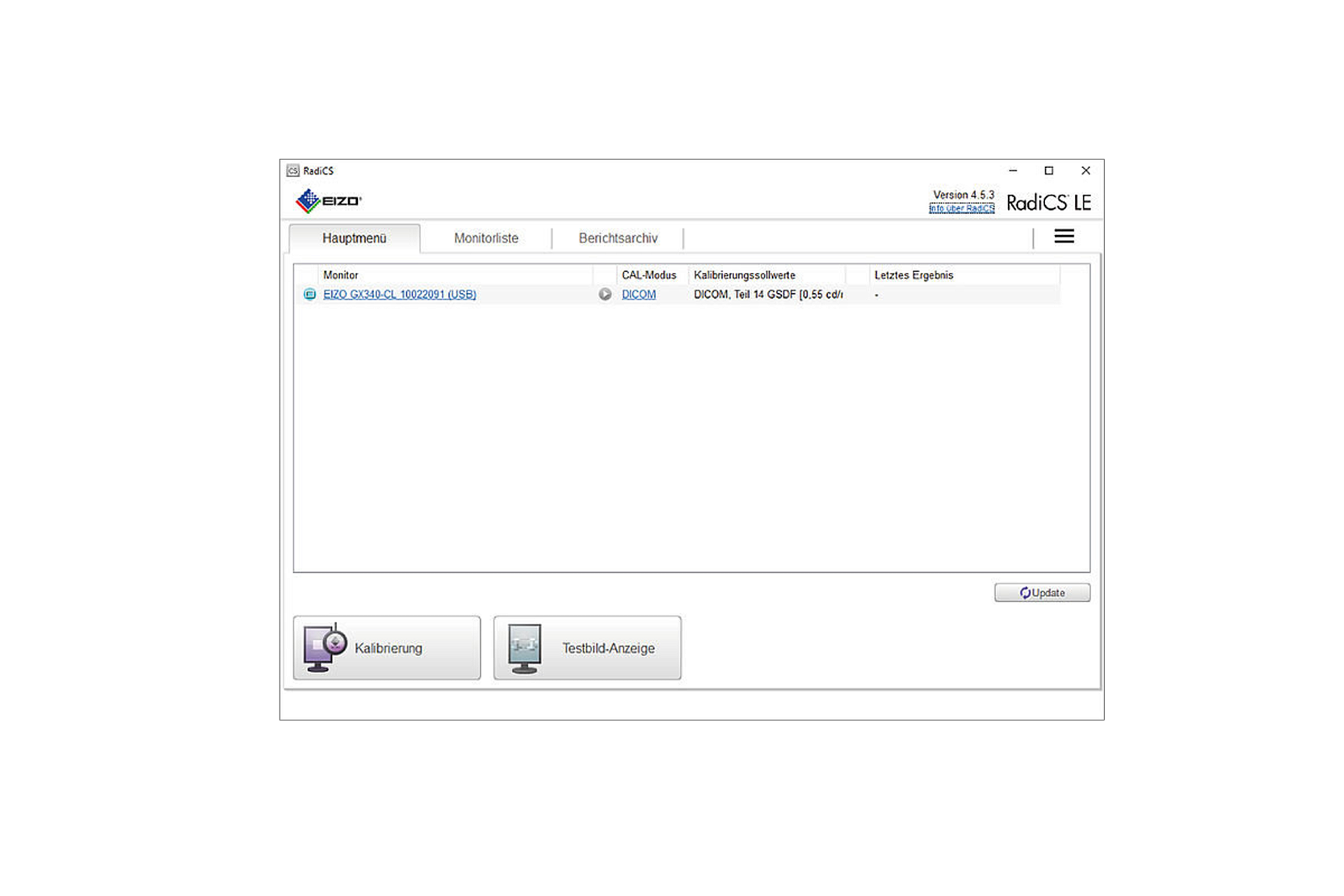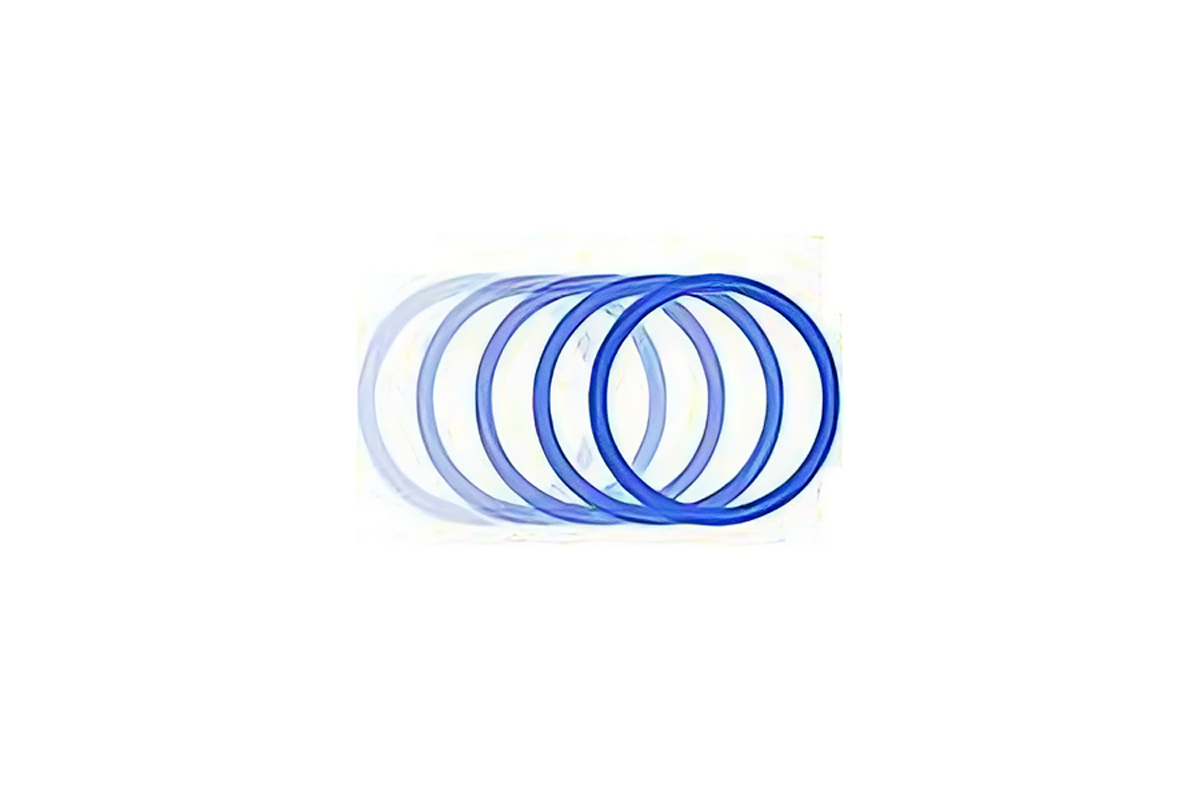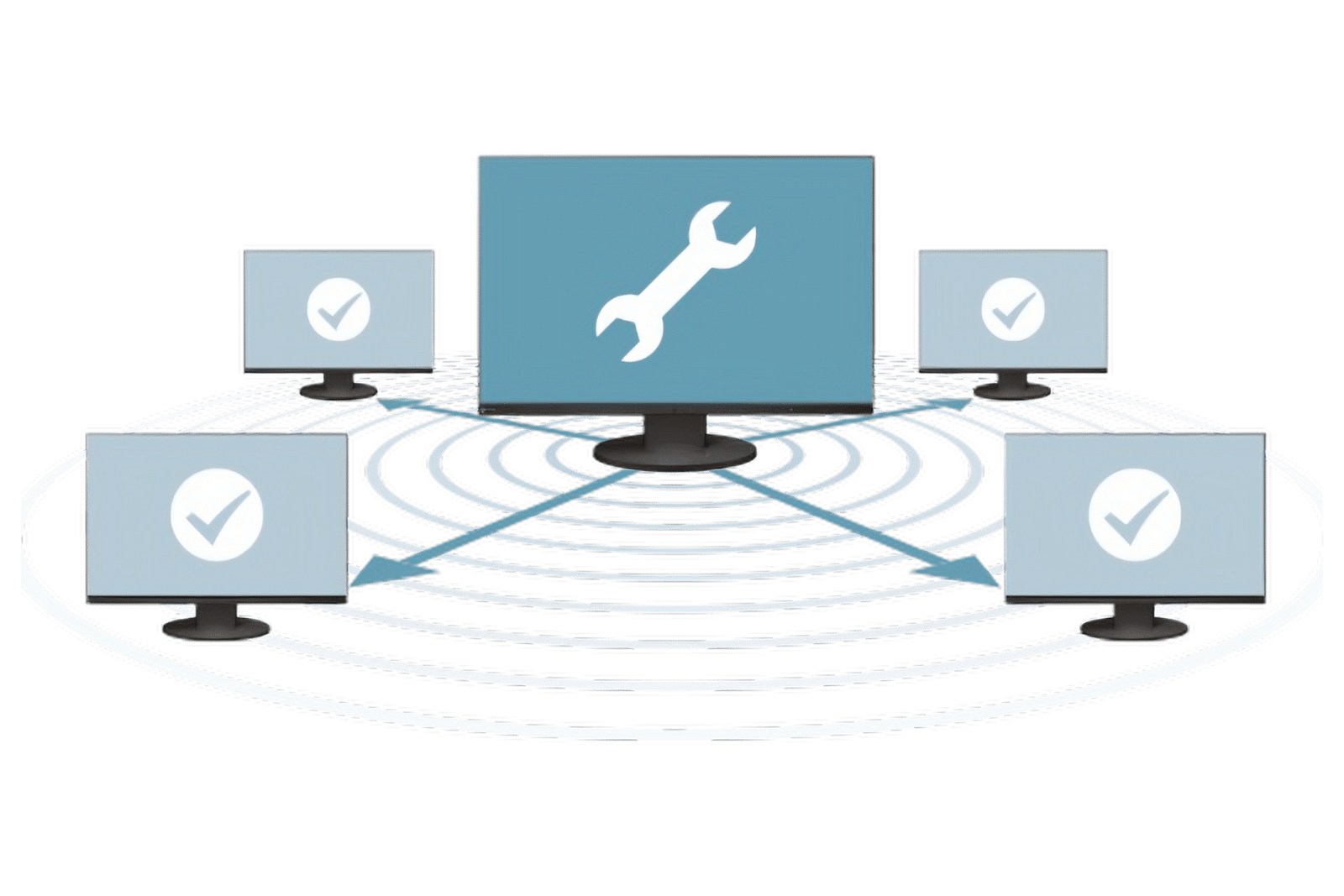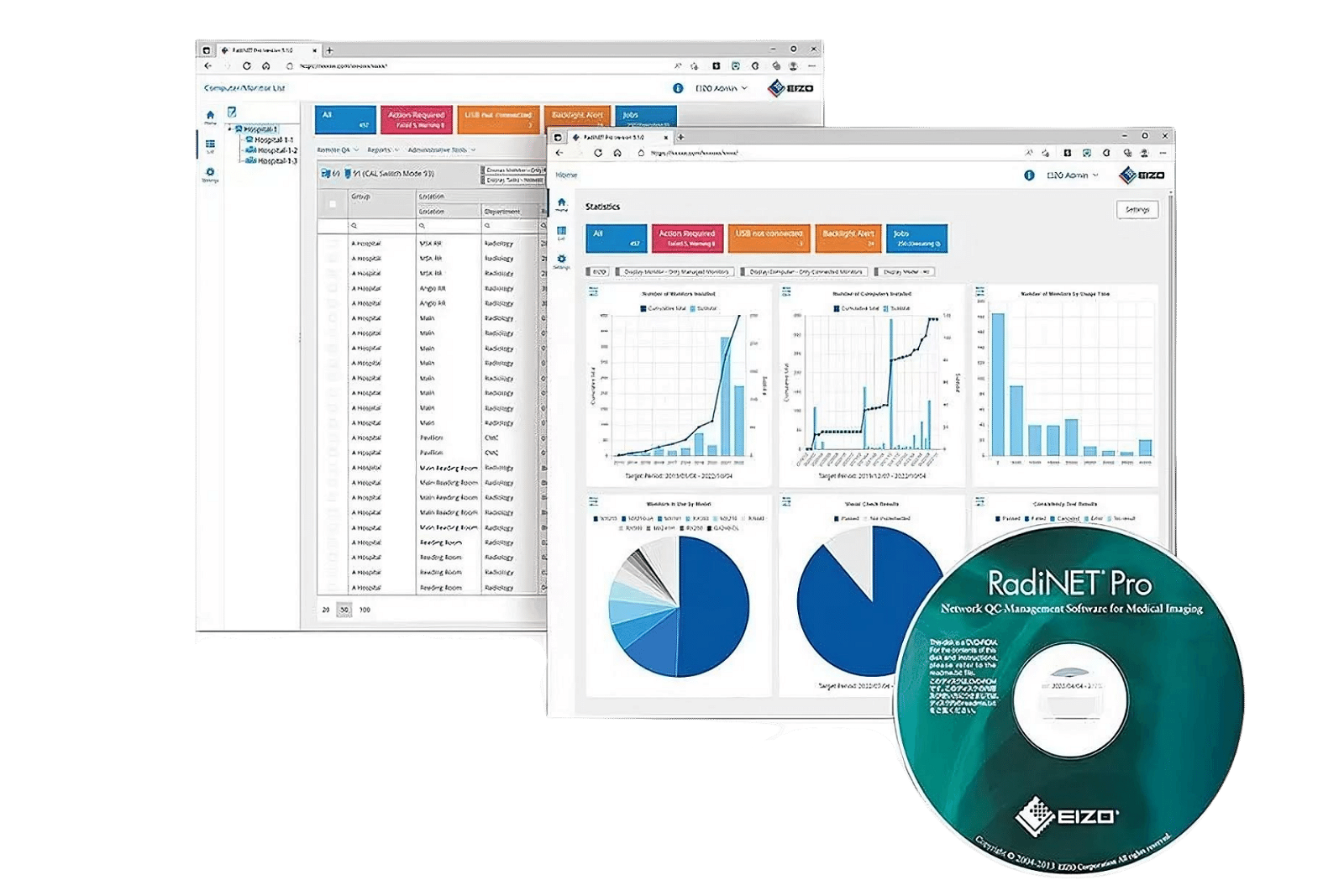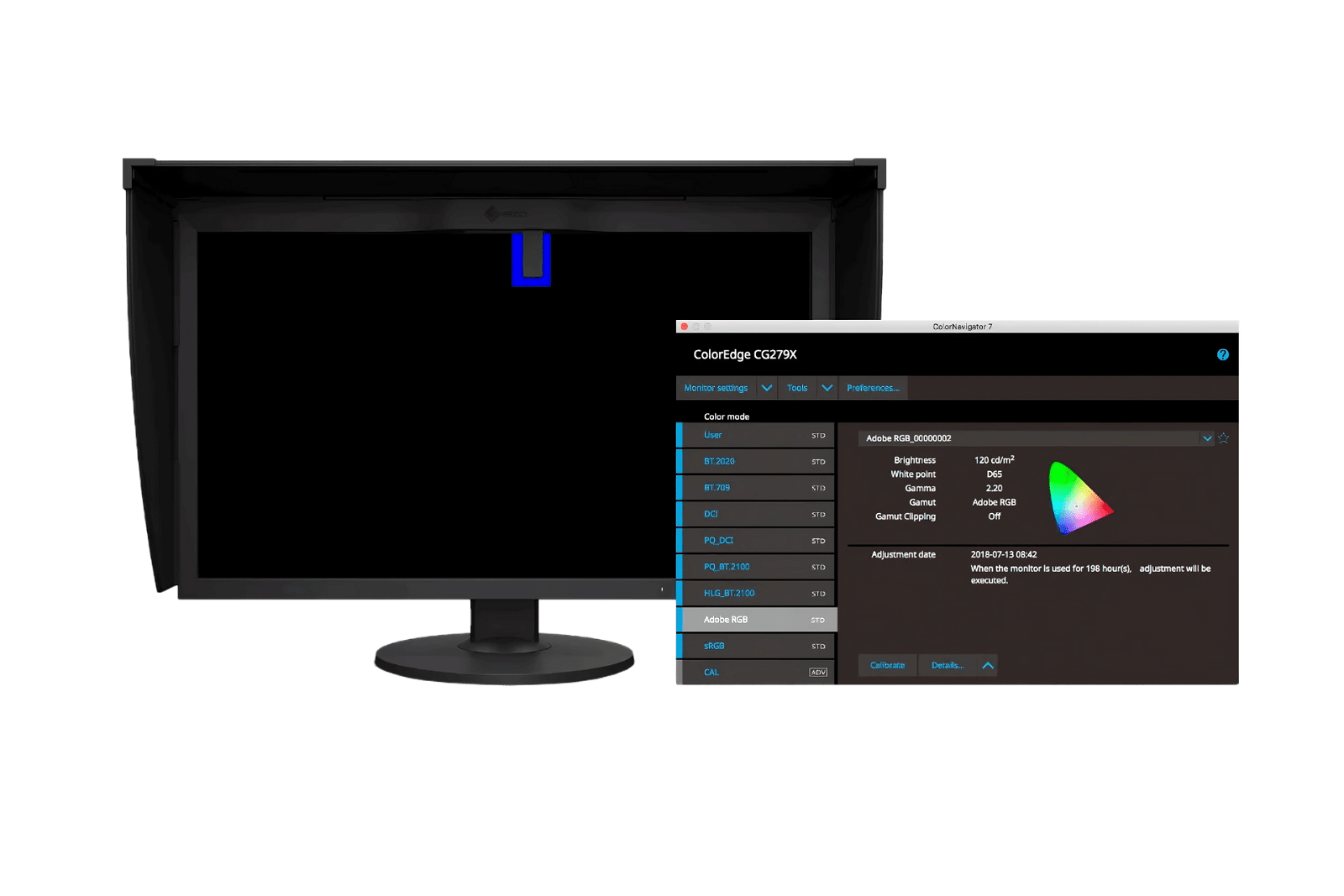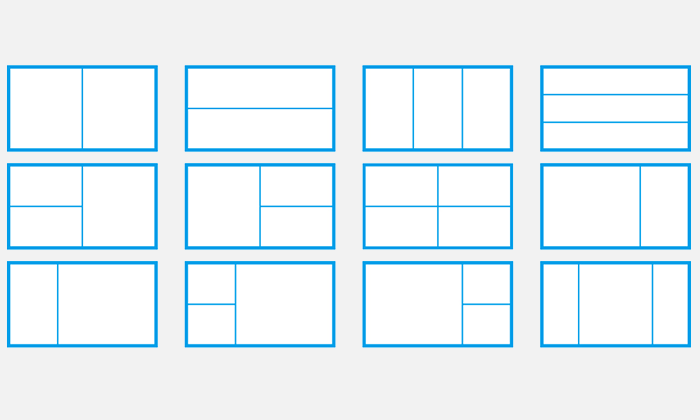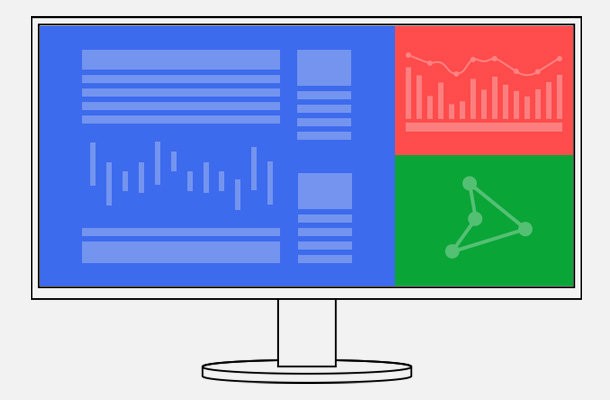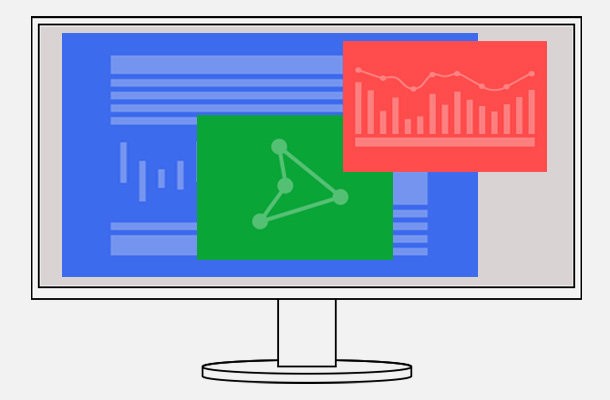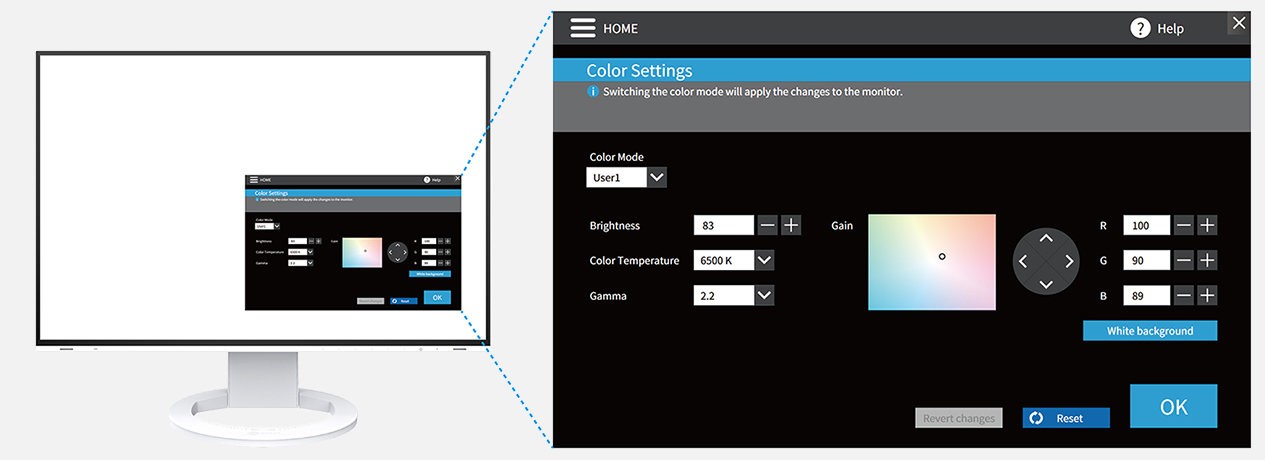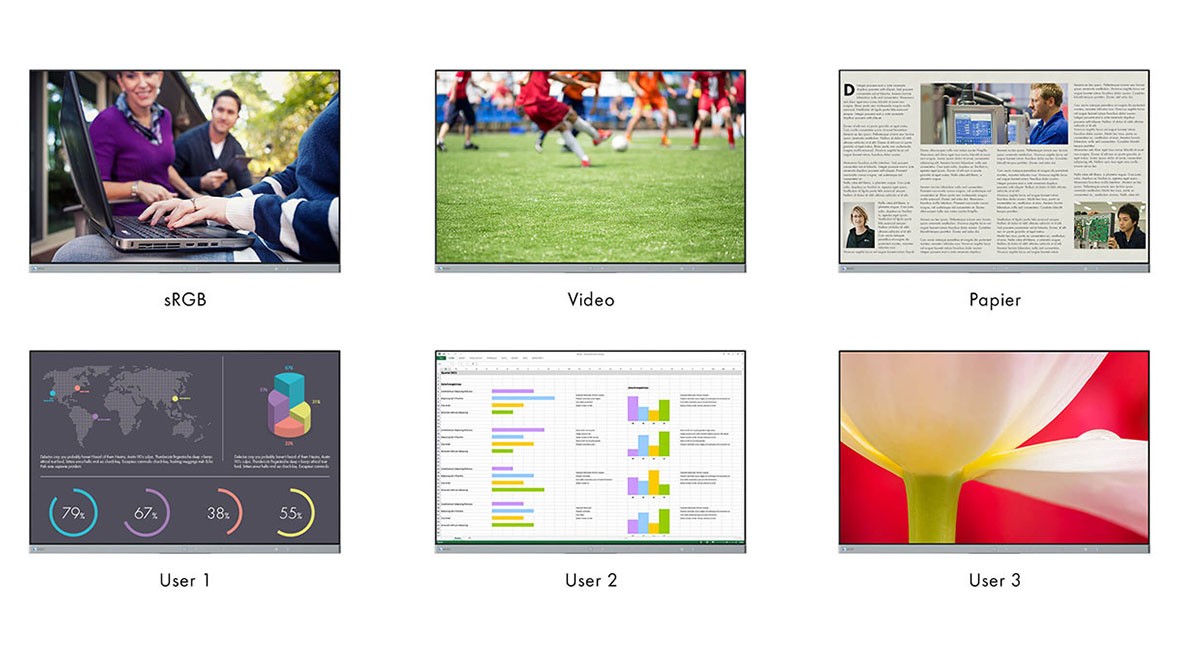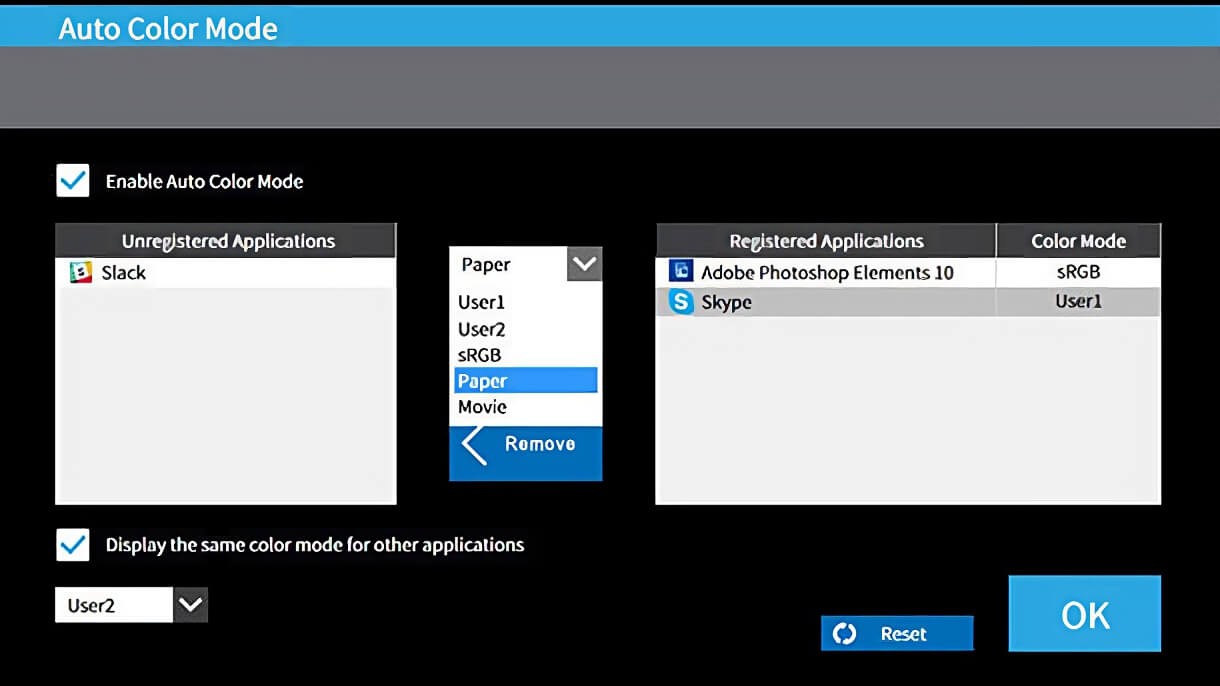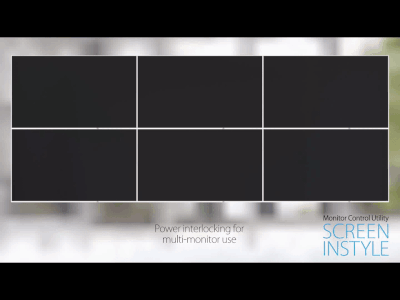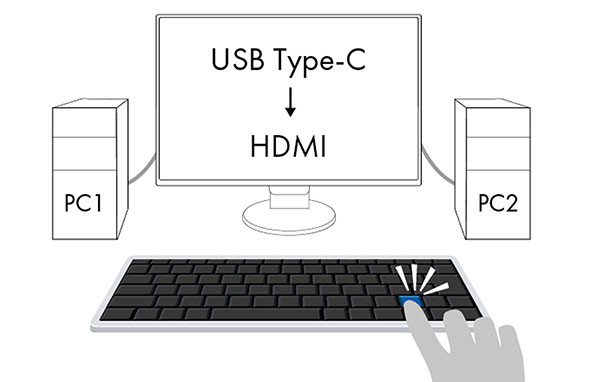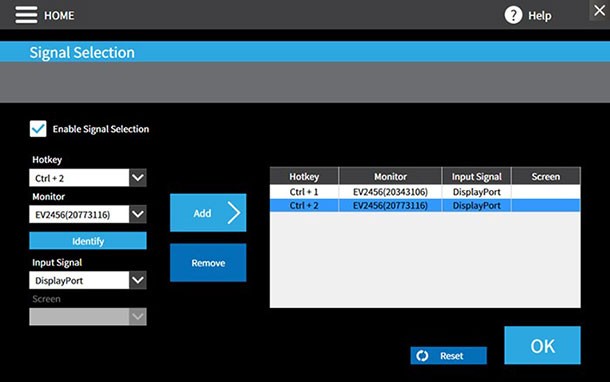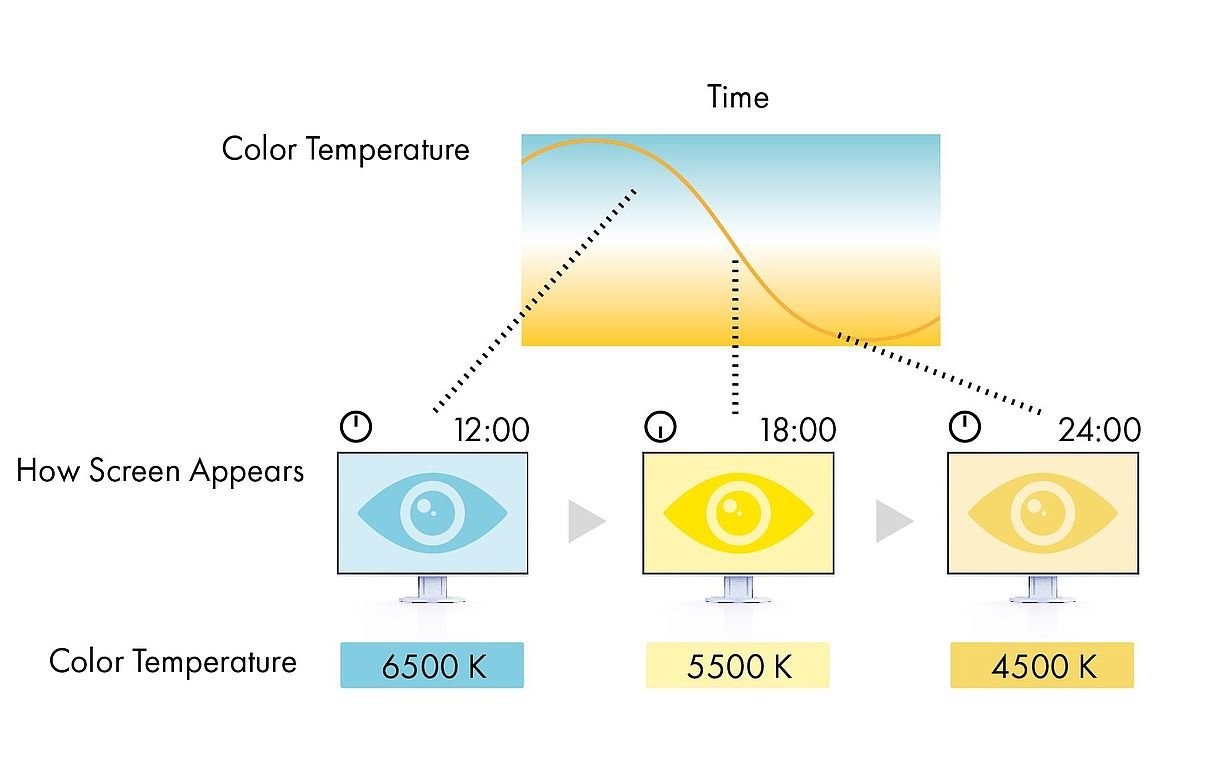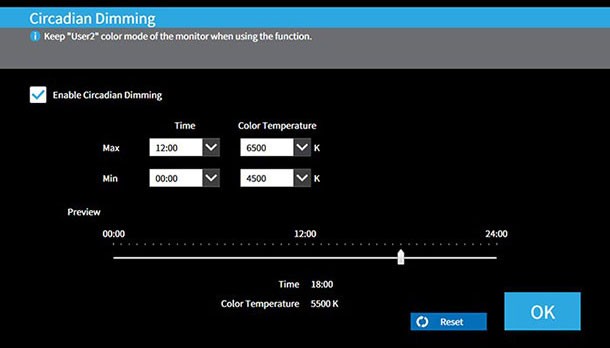Screen InStyle
EIZO Software
EIZO Screen InStyle software offers many useful functionalities that allow you to precisely configure your monitor so that you can make even better use of it.
Screen InStyle
EIZO Screen InStyle software offers many useful functionalities that allow you to precisely configure your monitor so that you can make even better use of it. Power consumption, colour, brightness and other settings can be easily managed for a single monitor or a multi-monitor configuration.
Screen InStyle
1. Organise your desktop to increase work efficiency
Multitasking using multiple software applications, such as word processors, internet browsers, and other programs, is necessary for most professional work environments. However, a disorganised screen can inhibit productivity and make it difficult to focus.
The Screen Layout function allows you to divide the desktop and arrange each programme’s window neatly across the screen to help you work smart and efficiently.
2. Easily adjust colour and white point
Easily adjust the brightness and colour settings of your monitor with Screen InStyle, for example to a neighbouring monitor or your own individual viewing needs. You can adjust the white point of the monitor not only by colour temperature, but also by RGB values. With one click, you can switch the desktop background to “white” to check the adjustment and fine-tune it. The white background can thus also be displayed on several connected monitors in order to carry out their colour adjustments simultaneously.
3. Colour briefcase: personalised settings everywhere you go
Take your personalised screen settings with you to wherever you connect your laptop or tablet to a modern EIZO monitor. Your settings are easily and automatically imported when you connect your laptop via a USB-C cable to a monitor with Screen InStyle support. This leads to improved comfort and increased work efficiency in offices that make use of hot-desking or in your home office.
4. Automatic colour mode
Automatic colour mode allows you to assign a specific display mode to individual applications. As soon as you open an application, the screen switches automatically to the predefined mode.
For example, if you are using a word processor, the monitor switches directly to paper mode. You could also define sRGB mode for editing photos.
5. Optimised mouse operation
Moving the mouse pointer is not always smooth on multi-screen systems. If you ever lose sight of it, the Mouse Pointer Utility helps you find it again quickly.
It also lets you move the cursor freely between monitors without the typical obstacles, even if you are using screens of different sizes. The mouse pointer no longer gets stuck at screen transitions. Minor disturbances during screen work are eliminated.
6. Power management with multiple monitors
You use the power button on one monitor to automatically switch all connected screens on or off. This makes it easy to save energy.
When monitors have a presence sensor, all monitors will go into sleep mode during your absence.
7. Synchronisation of screen settings
Screen InStyle allows you to apply the monitor’s screen settings to all monitors in a multi-display solution.
Colour mode, colour temperature or the automatic brightness adjustment is transmitted to all connected monitors. In addition, when daisy chaining via USB-C, changes are automatically displayed on all monitors. This saves time during setup and ensures that colours are consistent across all monitors.
8. Input signal and colour mode selection via hotkey
Another practical functionality is the selection of the input signal via hotkey or key combination when several PCs are connected to one monitor.
This allows users to work simultaneously with a laptop and PC on a single monitor and easily switch from one to the other. Depending on the monitor, this also applies to the use of Picture-by-Picture or Picture-in-Picture.
Colour mode can also be changed quickly via hotkey or using a key combination.
9. Circadian Dimming
Screen InStyle offers a Circadian Dimming functionality that lowers the colour temperature of the monitor over the course of the day. The adjustment is made at 30-minute intervals and is therefore imperceptible to the user. In the early evening, the functionality automatically reduces the amount of blue light.
Specifications for Screen InStyle
| Compatible monitor | EV3895, EV3285, EV3237, EV2795, EV2785, EV2780, EV2760, EV2750, EV2495, EV2490, EV2480, EV2457, EV2456, EV2455, EV2460, EV2451, EV2450, EV2360 |
| Compatible operating systems: | Windows 10 (32-bit, 64-bit), Windows 8.1 (32-bit, 64-bit), Windows 7 SP1 (32-bit, 64-bit) |
| PC | USB port |
| Note | To use Screen InStyle, the monitor must be connected to the PC via USB. When using multiple screens, the monitors must be connected to each other via USB. |
Downloads
+Software
- Screen InStyle >
EIZO’s Screen InStyle software allows you to easily manage power, colour, brightness, and other settings in a single or multi-monitor setup.